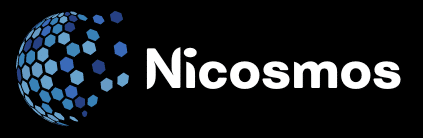How can you configure a Raspberry Pi 4 for use as a Pi-Hole DNS server to block ads across your entire home network?
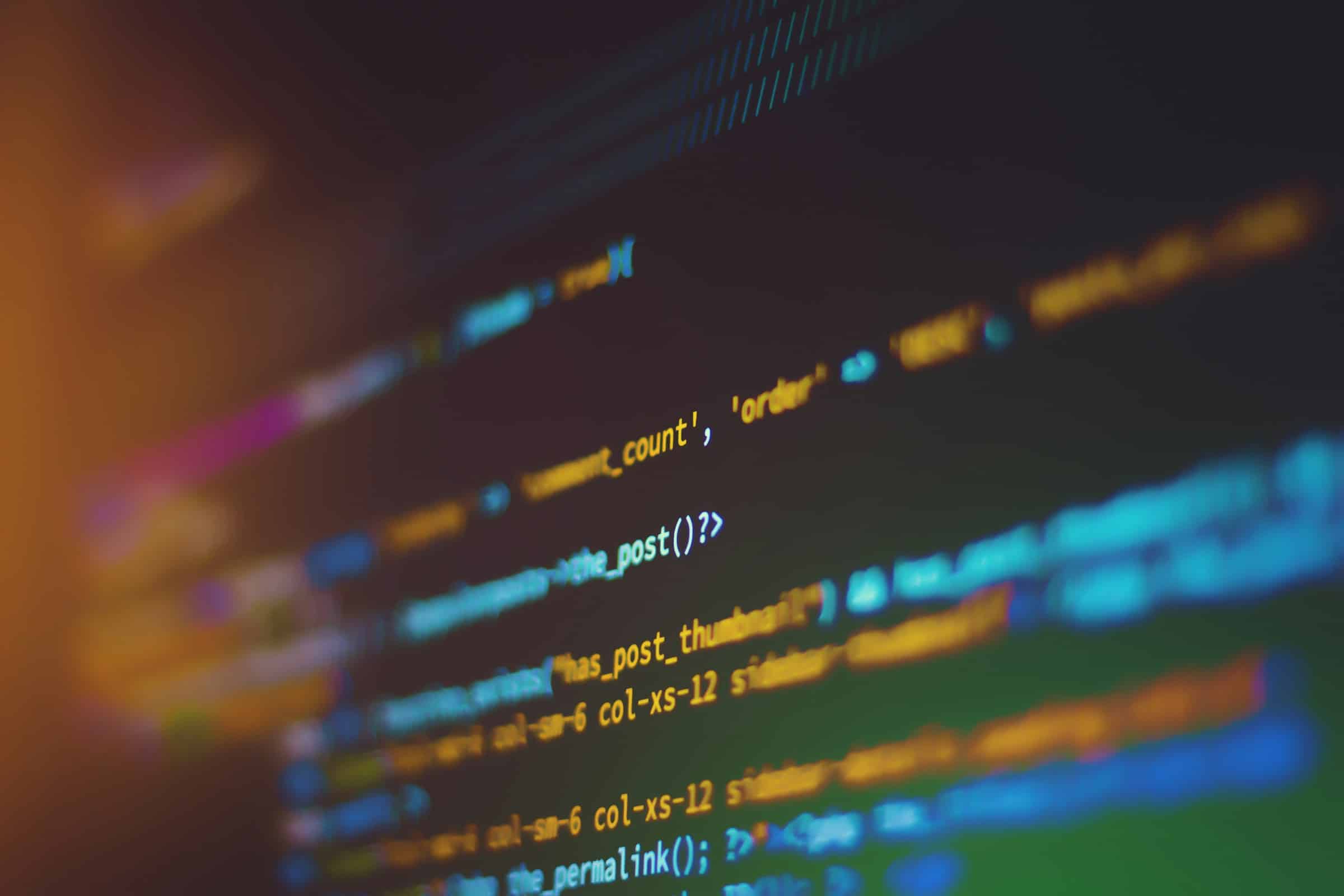
Advertisements can be a pesky distraction, popping up at the most inconvenient moments to divert your attention away from your preferred web content. Luckily, there's a way to rid your home network of these unwanted intrusions for good. A Raspberry Pi 4, when set up as a Pi-Hole DNS server, can block ads across your entire network, making your browsing experience smoother and less disruptive. This informational guide will walk you through the step-by-step instructions on how to configure your Raspberry Pi 4 as a Pi-Hole DNS server.
Setting Up Your Raspberry Pi 4
The journey towards ad-blocking nirvana begins with the setup of your Raspberry Pi 4. Before embarking on this mission, ensure you have the following necessities: a Raspberry Pi 4, a power supply, a MicroSD card, an Ethernet cable, and a keyboard and monitor for the initial setup.
Begin by installing the operating system on your Raspberry Pi. Download the Raspberry Pi Imager, plug your MicroSD card into your computer, and use the Imager to install the Raspberry Pi OS onto your card. Once your card is ready, insert it into your Raspberry Pi, connect the Ethernet cable for network access, and hook up your keyboard and monitor. Power on your Raspberry Pi, and on first launch, you'll be prompted to set your password and perform some initial configuration tasks.
Installing Pi-Hole on Your Raspberry Pi 4
Once your Raspberry Pi is ready, the next step is the installation of Pi-Hole. Pi-Hole is a network-wide ad blocker that will help you get rid of unwanted ads. It acts as a DNS sinkhole that protects your devices from unwanted content, without installing any client-side software.
Launch the terminal on your Raspberry Pi, and type in the following command to download and run the Pi-Hole automated installer:
curl -sSL https://install.pi-hole.net | bash
The installer will guide you through the setup process. When asked to choose an interface, select eth0. For the upstream DNS provider, you can pick any option you prefer, but Google is a commonly used one. Once you've made your selection, Pi-Hole will begin the installation process on your Raspberry Pi.
Configuring Your Pi-Hole DNS Server
After Pi-Hole's installation, the next step is to configure Pi-Hole as your DNS server. This process will give Pi-Hole the ability to filter out ads from your entire network.
To configure your Pi-Hole, you need to access the Pi-Hole admin interface. Open a web browser on any device connected to your network, and type in the IP address of your Raspberry Pi followed by '/admin'. This will launch the Pi-Hole admin interface, and you will be prompted to log in. The default password is provided at the end of the Pi-Hole installation process.
Changing Your Router's DNS Settings
For Pi-Hole to block ads across all your network devices, you will need to modify your router's DNS settings. Access your router's settings by typing its IP address into a web browser on a device connected to your network. Find the DNS settings, often located under 'Internet' or 'DHCP' settings. There, change the primary DNS server address to the IP address of your Raspberry Pi.
Maintaining Your Pi-Hole Server
With your Pi-Hole DNS server now set up and blocking ads across your entire network, maintenance is minimal. However, occasionally checking for system updates and verifying that your blocklists are current will ensure your Pi-Hole server remains effective. To perform updates, simply log into the Pi-Hole admin interface and click on the 'Update' option.
Remember, while the Pi-Hole server is excellent at blocking ads, it's not a silver bullet for all online annoyances. Some ads embedded within applications may still appear, and it won't block content from websites that host their own promotional materials. Nonetheless, the Raspberry Pi 4 configured as a Pi-Hole DNS server will significantly reduce the number of ads you encounter on your home network.
Advanced Configuration Options for Your Pi-Hole Server
After setting up the basic functionality of your Pi-Hole DNS server, you can delve into some advanced configuration options to further customize your user experience. These configurations can often be found within the Pi-Hole admin web interface.
To access these settings, you first need to log into the Pi-Hole admin interface. You can use this interface to tailor your DNS settings and enhance your network's security. For instance, you can configure Pi-Hole to use DNS-over-HTTPS, a method that encrypts DNS queries and prevents them from being intercepted.
In the web interface, navigate to the 'Settings' tab, then to 'DNS'. Here, you can tick the box labelled 'Use DNSSEC' to enable DNSSEC: an additional layer of security that validates DNS responses to prevent DNS spoofing.
Another useful feature you can configure is a static IP address for your Raspberry Pi. This ensures that the IP address of your Raspberry Pi doesn't change, even after a router restart. To set a static address, you have to access your router's DHCP server settings and assign a fixed IP to your Raspberry Pi based on its MAC address.
Your hole can also uniquely tailor your ad-blocking experience. The Pi-hole web interface allows you to customize your blocklists and whitelist specific sites that you don't want to block. This way, you can fine-tune the ad-blocking capabilities to suit your individual needs.
Congratulations, you've successfully configured your Raspberry Pi 4 as a Pi-Hole DNS server. You've now taken a significant step towards achieving an ad-free browsing experience across your entire home network.
With Pi-Hole, you have the power to control what content reaches your network. Remember, regular maintenance like updating the system and refreshing your blocklists is essential to keep your Pi-Hole server at optimum performance. Occasionally, you may want to revisit the web interface settings to tweak your configuration and maintain the balance between ad-blocking and accessing the content you want.
Ultimately, while the Pi-Hole DNS server won't get rid of all the ads, it will considerably reduce the number of ads you encounter daily. The Raspberry Pi 4 configured as a Pi-Hole DNS server is a practical and cost-effective solution to enhance your home network. It may require a bit of technical know-how to set up, but the benefits of having a less cluttered and more secure browsing experience make it well worth the effort. Enjoy the newfound peace and tranquillity of an ad-minimized digital life.